Welcome back to our next post where you’ll finally learn how to write your first Python program. In our latest post, we introduced VS Code, a modern and flexible IDE. The prepared profile, which we used to set up the editor, already includes extensions for the Python language. So, everything should be ready to get started. In another previous post about programming concepts, we learned about concepts, such as functions or loops, that all programming languages have in common. We will see how these simple structures are used in a working program.
Python is one of the most beginner-friendly programming languages, known for its readability and simplicity. Therefore, it’s a perfect starting point for us. Once you know how to use one language it’s just a small step to learn another language. The core principles are always the same. In our first program, we’ll implement the traditional “Hello, World!”.
Hello World!
A “Hello, World!” program is usually the first piece of code written when learning a new programming language. It does something very simple: It displays the message Hello, World!. While it may seem trivial, this program serves a very important purpose. First, it helps to verify that your development environment is set up correctly. If the program runs and outputs “Hello, World!” to your screen, you know that your interpreter, editor, and everything else are working as expected. Secondly, it introduces the basic syntax of the language. It shows how to output data to the console, which is a fundamental capability in programming. Lastly, it serves as a confidence booster. By successfully running your first program, you’re building momentum for more complex projects.
Inside VS Code, open a folder of your choice and create a new file hello_world.py. By the .py extension, VS Code knows immediately that it is a Python file. In the lower-right corner, VS Code shows that it is in Python mode and it shows the current Python version (see the picture below). Just a quick note on Python versions: Each version introduces new features of the programming language. Usually, this is backward compatible. So, a program written for Python 3.6 also works for our 3.13 version. This is not true for major releases. It’s not possible to run a Python 2 program with Python 3.
Now, write the following code and save it:
print("Hello World!")
The code is probably very easy to understand. print is a Python function that can be used to print a message to the console. The message itself has to be within single or double quotes. To run the code you can hit the run button in the upper-right. This will open a terminal where your Python script is executed. If everything goes well you should see the Hello World! output. Alternatively, you can directly run the program by typing python hello_world.py into the console.
Congrats! This was your very first Python program.
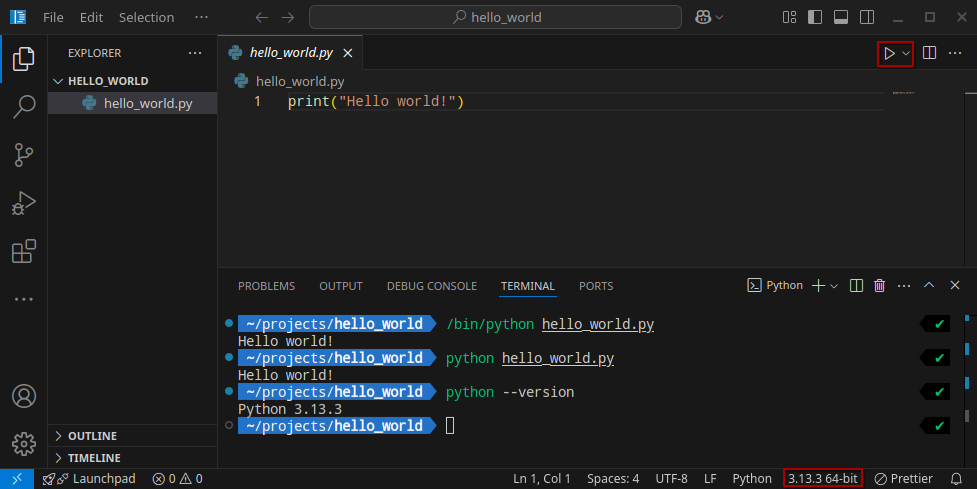
Note that the terminal probably looks different for you. We will cover this in a later post.
Python as Calculator
In most cases, you will write all Python commands into a file and execute the file, as we did in our Hello World! program. However, sometimes it is useful to execute the commands interactively. Inside the terminal, just type the command
$ python
This will lead you to an input prompt where you can type your Python commands, for example, the print(“Hello World!”) command from the previous section. You can also do calculations such as 3*3. This can be very handy. Just play around with it!
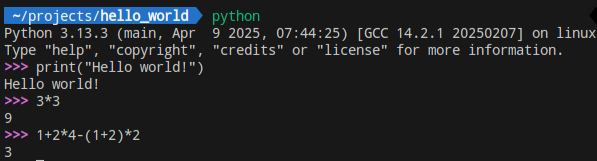
Let’s Build a Counter
Now that you’ve successfully written your first Python program, let’s build something a little more useful: a counter. This simple project will introduce us to more key concepts in Python, such as variables, loops, functions, and conditional statements.
Starting with a simple counter
We can begin by writing a basic counter that prints numbers. Create a new file counter.py and add the following code:
count = 1
print("Count is:", count)
In this case, we define a variable called count and set it to 1. The print() function is used to output the value of count to the screen. Unlike printing a fixed message like “Hello World”, notice that we don’t put the variable name in quotes. Doing so would print the word “count” instead of its value.
Count is: 1
Adding a while Loop
Next, let’s use a while loop to make the counter print numbers from 1 to 5. A loop helps us automate repetitive tasks, so instead of manually printing each count, we can write a single block of code that runs until a condition is met.
Here’s how we modify the counter to use a loop:
count = 1
while count <= 5:
print("Count is:", count)
count += 1
In this version, the variable count starts at 1. The while loop checks whether count is less than or equal to 5. As long as that condition is true, the loop keeps running. Inside the loop, the program prints the current value of count, then increases it by 1 using count += 1. Once count reaches 6, the condition becomes false, and the loop ends.
An important detail here is indentation. Python uses indentation to show which lines of code belong to the loop. Any indented lines after the while statement are considered part of the loop and will be repeated each time it runs. Without the correct indentation, Python won’t know what to include in the loop and will raise an error.
Count is: 1
Count is: 2
Count is: 3
Count is: 4
Count is: 5
Encapsulating the Code in a Function
Another useful concept in programming is the function. Functions allow you to group code to be reused in different parts of your program. Let’s put our counter logic into a function:
def simple_counter(target):
count = 1
while count <= target:
print("Count is:", count)
count += 1
simple_counter(5)
Functions are defined by the keyword def followed by a function name. Here, we additionally add a parameter with the name target to set the upper limit for our counter. Observe that the previous limit 5 is replaced by the parameter. Also note that again indentation defines which commands belong to the function.
At the end, you just have to call the function passing a value for the parameter. If you pass 5, the output is exactly the same as with the previous code without function. Try to use different values and observe the output. Using functions has three major benefits:
- Code organization: It is easy to understand your code if it is structured in small logical blocks.
- Reusability: If you need a second counter, you just need to call the function again
- Abstraction: Functions can be very complex, but often it’s not required to know how they work. It is sufficient to know what they do and how you can use them. Take the print() function as an example. We didn’t explain how it works, but you still can use it.
Conditional statements
Next, we want to improve the text output using the following logic:
- If the count has reached the target, print “finally done”.
- If the count is greater than or equal to the target minus 2, print “almost there”.
- Otherwise, print “stay patient”.
We can use if-else statements to directly translate this logic into programming code:
def simple_counter(target):
count = 1
while count <= target:
if count == target:
print("Finally done! Count is:", count)
elif count >= target - 2:
print("Almost there! Count is:", count)
else:
print("Stay patient! Count is:", count)
count += 1
simple_counter(5)
if is used to check for a condition. Note that in case you want to check for equality, you have to use “==” and not “=”. This is a common beginner mistake. The latter one is only used for assigning a value to a variable.elif (short for ‘else if’) is used to check a second condition if the if condition is false. You can include as many elif clauses as needed. else handles all remaining cases and acts as the “otherwise” in your program. Again, indentation shows which command belongs to which structure.
Stay patient! Count is: 1
Stay patient! Count is: 2
Almost there! Count is: 3
Almost there! Count is: 4
Finally done! Count is: 5
Comments
“What the **** have I done here?” - This is a question you will probably ask yourself very soon. Sometimes, code is complex and to be able to understand it in a few days (or years) later it is crucial to leave some comments. For functions, it is good practise to explain what they do in the first line. For other locations it depends. A general rule is to comment as little as possible but as much as necessary. There are three major ways of commenting in Python:
def simple_counter(target):
"""
Prints numbers from 1 up to the given target (inclusive).
This is a Docstring (multi-line comment),
which is often used for documenting functions
"""
count = 1
while count <= target:
if count == target:
print("Finally done! Count is:", count)
elif count >= target - 2:
print("Almost there! Count is:", count)
else:
print("Stay patient! Count is:", count)
count += 1
# I am a single-line comment
simple_counter(5) # I am an inline comment
Side Note: Indentation & Style Guides
You’ve learned already that indentation is crucial for structuring your program. In Python, it plays an even more important role because it defines which commands belong to which blocks of code. However, we haven’t yet defined what indentation actually is. The reason is that there’s no single standard and programmers often debate the best way to handle it. On the one hand, you can use tabs, which take up less space in a file but may look different depending on the editor or environment. On the other hand, you can use spaces. Typically, 2 or 4 spaces are used. Spaces offer a consistent appearance across all tools. In this blog, we’ve chosen to use four spaces, as they provide a clear and easy-to-read structure for your code. No matter what you use, use it consistently!
Beyond indentation, there are many other aspects of coding style. For example, notice that we use one empty line between the function definition and the function call. This raises more questions:
- Where should I use empty lines?
- What’s the ideal maximum line length?
- How should variables be named?
There are many practical aspects that people try to standardize in so-called style guides. For Python, the most popular style guide is PEP 8. While following such guides isn’t mandatory, doing so helps you write clean, readable, and maintainable code.
Summary
We hope you enjoyed writing your first Python program! Let’s quickly recap what we covered:
- Hello World programs are used to test your environment
- Python can be used with scripts or interactively, for example, as a handy calculator
- You implemented your first program using basic programming concepts:
- Printing to the console
- Variables
- Loops
- Functions
- Conditional statements (if-else)
- Comments
- PEP 8 is a popular style guide for Python.
In our next post, we’ll build on this foundation by exploring more core Python concepts. Until then, happy coding, and don’t forget to follow us on X.
Back to top ↑